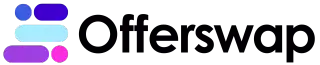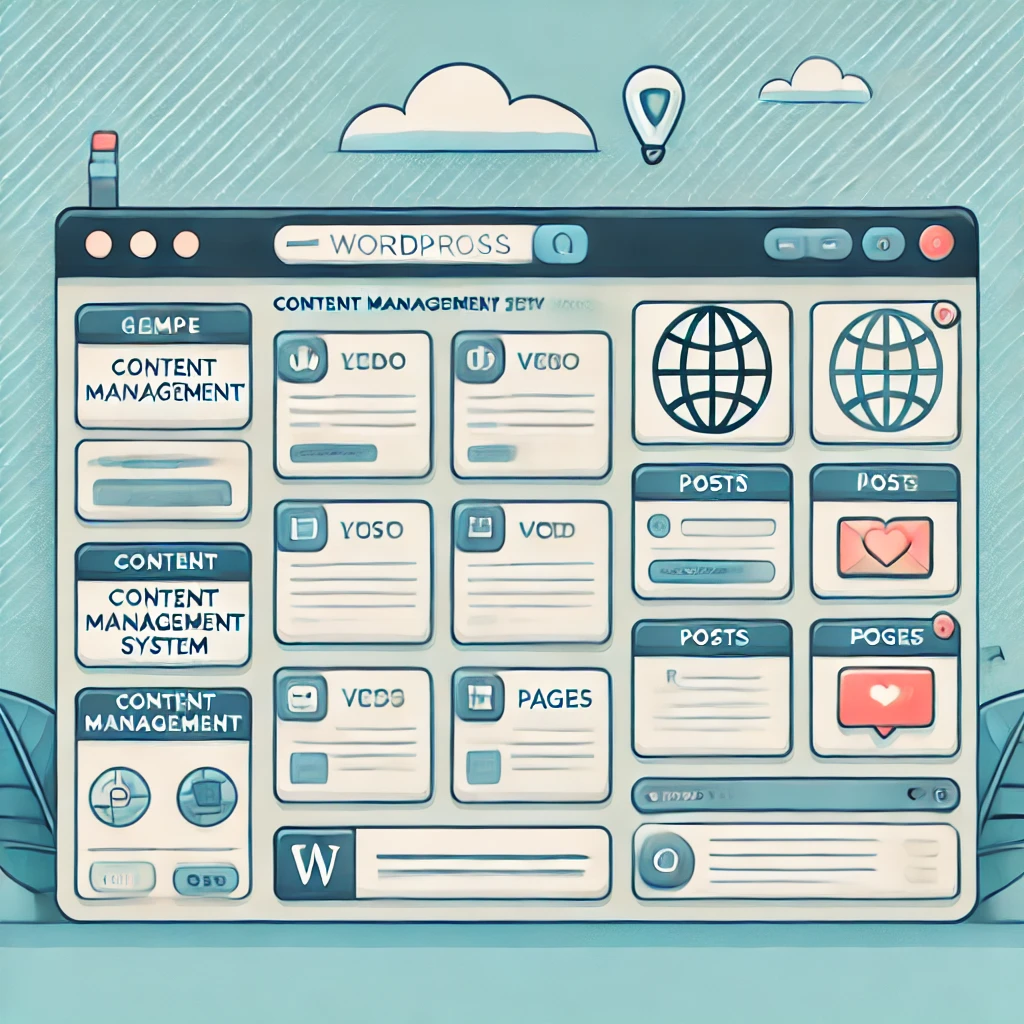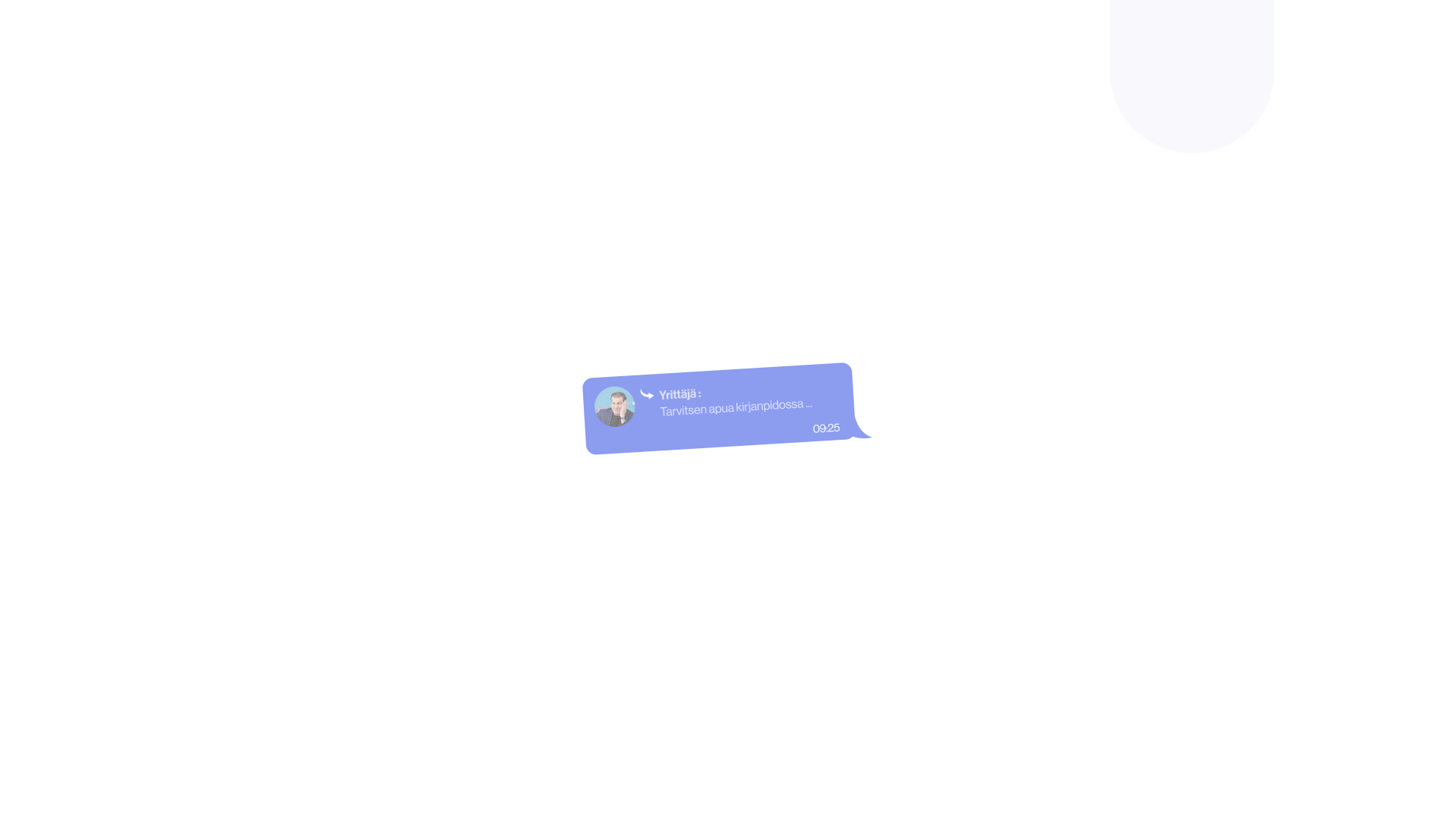Why choose WordPress?
WordPress is one of the most popular content management systems (CMS) in the world, powering over 40% of all websites on the internet. But why is it so widely used? Here are a few reasons:
User-Friendly: WordPress is designed with usability in mind. Even if you’re not tech-savvy, you can navigate its interface and manage your website with ease.
Flexible and customizable: With thousands of themes and plugins, you can tailor your site to suit your specific needs, whether you’re building a blog, an e-commerce store, or a portfolio.
SEO-Friendly: WordPress has built-in features that help with search engine optimization (SEO), plus a wide range of SEO plugins to boost your website’s visibility.
Large community: if you run into any issues, you’re not alone. WordPress has a large, active community where you can find support and resources.
Selecting a domain and hosting provider
Before you can start building your website, you’ll need a domain name (your website’s address) and a hosting provider (where your site’s files will be stored). Here’s how to choose the right ones:
Choosing a domain name
Keep it Simple: Your domain name should be easy to spell and remember. Avoid complicated words or strings of numbers.
Make it Relevant: choose a name that reflects your brand, business, or the content of your website.
Check Availability: use domain search tools to ensure your desired name isn’t already taken.
Choosing a hosting provider
Performance and uptime:
Look for a hosting provider with a strong track record of reliability and performance. Downtime can cost you traffic and sales.
Customer support:
Good customer support is crucial, especially if you’re new to building websites. Opt for a provider with 24/7 support.
Scalability:
As your website grows, you may need more resources. Choose a hosting provider that allows easy upgrades.
Installing WordPress
Once you have your domain and hosting sorted, it’s time to install WordPress. Most hosting providers offer a one-click installation process, but here’s a general guide:
Access your hosting dashboard: log in to your hosting account and find the WordPress installation option. It’s often under a “Website” or “Scripts” section.
Install WordPress: follow the on-screen instructions to complete the installation. You’ll need to create a username and password for your WordPress admin account.
Log in to WordPress: once installed, you can log in to your WordPress dashboard by visiting yourdomain.com/wp-admin.
Choosing the right theme
Your theme determines the overall look and feel of your website. Here’s how to choose the right one:
Free vs. premium themes
Free themes: WordPress offers a wide range of free themes. They’re great for beginners but may have limited customization options.
Premium themes: These usually offer more features and customization options, and often come with dedicated support. They’re ideal if you’re looking for something more specific or professional.
What to look for in a theme
Responsiveness: ensure the theme is mobile-friendly, as a large portion of web traffic now comes from mobile devices.
Customization options: look for themes that allow you to easily change colors, fonts, and layouts without needing to touch any code.
SEO-Friendly: a well-coded theme can help improve your site’s SEO. Look for themes that mention being SEO-friendly.
Customizing Your Website
After selecting your theme, it’s time to make your website your own. WordPress allows for a wide range of customizations, from changing your site’s colors to adding new functionality.
Customizing the Appearance
Site identity: start by adding your logo and site title. Go to Appearance > Customize > Site Identity to make these changes.
Menus: set up your site’s navigation by going to Appearance > Menus. You can add pages, categories, and custom links.
Widgets: Widgets are blocks of content that you can add to your site’s sidebars, footer, and other widget-ready areas. Common widgets include search bars, recent posts, and social media links.
Using the customizer
WordPress’s built-in Customizer allows you to make changes to your site and see the results in real-time. Access it by going to Appearance > Customize. Here, you can adjust everything from your homepage settings to the color scheme.
Adding essential plugins
Plugins are tools that extend the functionality of your WordPress site. There are thousands available, but here are a few must-haves:
Yoast SEO: this plugin helps you optimize your site’s content for search engines, with features like keyword analysis, readability checks, and meta tag management.
Jetpack: developed by the creators of WordPress, Jetpack offers security features, performance enhancements, and traffic analytics.
Contact Form 7: a simple, flexible plugin that allows you to add contact forms to your website.
WooCommerce: if you plan to run an online store, WooCommerce is the most popular e-commerce plugin for WordPress.
Akismet anti-spam: this plugin automatically filters out spam comments, helping to keep your site clean and professional.
Creating content and pages
Now that your website is set up, it’s time to start adding content. Content is king, and it’s what will keep your visitors engaged and coming back.
Creating pages
Home Page: this is the first page visitors will see. Make sure it’s inviting and clearly presents what your website is about.
About page: share your story, mission, and what makes your brand unique.
Contact page: provide visitors with a way to get in touch with you. Include a contact form, email address, and social media links.
Adding blog posts
Start writing: go to Posts > Add New to create your first blog post. Use the editor to format your text, add images, and insert links.
Categories and tags: organize your posts by adding categories and tags. This helps with both user navigation and SEO.
Schedule Posts: you can schedule posts to be published at a later date and time, helping you maintain a consistent publishing schedule.
Optimizing your site for SEO
To ensure your website reaches its audience, you need to optimize it for search engines. Here’s how:
On-page SEO
Use keywords wisely: include your target keywords in your titles, headings, and content, but avoid keyword stuffing.
Write meta descriptions: a meta description is a brief summary of your page that appears in search engine results. Use keywords and make it enticing to encourage clicks.
Internal linking: link to other relevant pages and posts on your site to improve navigation and help search engines understand the structure of your content.
Technical SEO
Improve site speed: a faster website improves user experience and search engine rankings. Optimize images, use caching plugins, and consider a content delivery network (CDN).
Mobile optimization: ensure your site is fully responsive and performs well on mobile devices.
SSL certificate: an SSL certificate encrypts data transferred between your site and its visitors. Most hosting providers offer this for free, and it’s essential for SEO.
Launching and maintaining your website
Once your content is in place and your site is optimized, it’s time to go live!
Pre-launch checklist
Test everything: make sure all links work, images load correctly, and forms are functioning.
Backup your site: before launching, create a backup of your site in case anything goes wrong.
Submit to search engines: use tools like Google Search Console to submit your site to search engines, helping them index your content faster.
Ongoing maintenance
Regular backups: schedule regular backups of your site’s content and database.
Update plugins and themes: keep everything updated to ensure compatibility and security.
Monitor performance: use tools like Google Analytics to track your site’s performance and make adjustments as needed.
Wrapping up
Creating a website from WordPress is a manageable task, even for beginners. By following these steps, you’ll have a fully functional website that’s ready to welcome visitors and make its mark online. Remember, the key to a successful website is not just in its design but also in its content and functionality. Keep your site updated, engage with your audience, and continuously optimize for the best results.
Frequently asked questions (FAQs)
What is WordPress, and why is it a good choice for creating a website?
WordPress is an open-source content management system (CMS) that powers over 40% of all websites on the internet. It’s a popular choice because it’s user-friendly, highly customizable, and has a large community of developers and users who contribute themes, plugins, and support.
Do I need coding skills to create a website with WordPress?
No, you don’t need any coding skills to create a basic website with WordPress. The platform is designed to be user-friendly, and most customizations can be done through themes, plugins, and the WordPress Customizer. However, having some basic HTML/CSS knowledge can be helpful if you want to make more advanced customizations.
What’s the difference between WordPress.com and WordPress.org?
WordPress.com is a hosted platform where you can create a website for free, but it comes with limitations like restricted themes and plugins. WordPress.org is self-hosted, meaning you need to purchase your own domain and hosting. It offers more flexibility and control, making it the preferred choice for those who want to fully customize their site.
How much does it cost to create a WordPress website?
The cost of creating a WordPress website can vary. The basic expenses include purchasing a domain name (around $10-$15 per year) and hosting (starting from about $3-$10 per month). If you opt for premium themes or plugins, this can add to the cost. On average, a basic WordPress site can be created for under $100, but costs can rise depending on the features and functionality you want.
Can I switch my WordPress theme after my website is live?
Yes, you can switch your WordPress theme at any time, even after your site is live. However, changing themes can affect the layout and appearance of your site, so it’s important to test and make adjustments to ensure everything looks good after the switch.
What are plugins, and how do they work in WordPress?
Plugins are add-ons that extend the functionality of your WordPress site. There are plugins for almost anything you can imagine, from SEO tools and contact forms to e-commerce solutions and security enhancements. You can install plugins directly from your WordPress dashboard, and most are easy to set up and use.